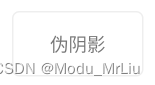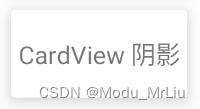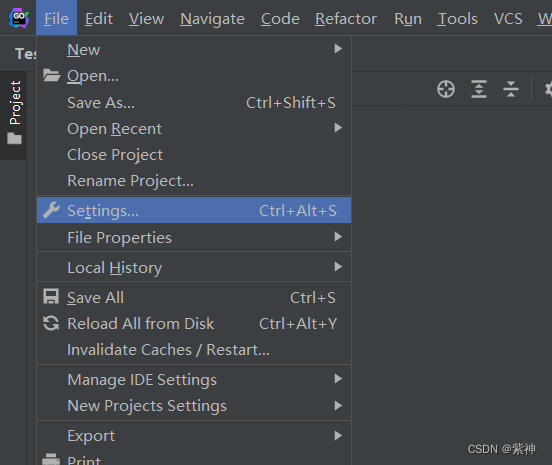不知道你是不是也经常听到这些话:你这个没有阴影效果;你这个阴影太浓了;你这个阴影太粗了;你这个阴影太实了;你这个阴影颜色也不对,你这个阴影…
在正式开发中,临近上线前有个环节叫UI验收(产品验收在其前后均可),主要查看开发效果与设计图是否统一,当然很多UI可能也会临时在做修改…
话回最初,在验收环节中经常会提出关于阴影的问题,可以说是不胜其烦,正好最近有一些时间,特意记录一下我已知的阴影实现
篇中的每一种效果都经过了 demo 的考验,应该总有一种能满足设计的需求
效果总览
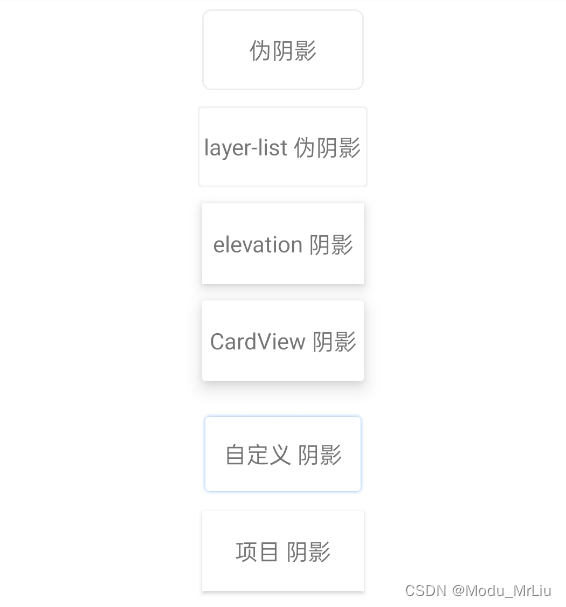
shape 伪阴影
对于shape不了解,或者不熟悉的可以直接去看 shape保姆级手册
<?xml version="1.0" encoding="utf-8"?>
<shape xmlns:android="http://schemas.android.com/apk/res/android">
<!-- 这里是设置背景色-->
<solid android:color="#ffffff" />
<!-- 设置四周圆角,可统一设置,也可以单独设置某个位置为圆角-->
<corners android:radius="5dp" />
<!-- <corners-->
<!-- android:bottomLeftRadius="5dp"-->
<!-- android:bottomRightRadius="5dp"-->
<!-- android:topLeftRadius="5dp"-->
<!-- android:topRightRadius="5dp" />-->
<!-- 这里设置边框 -->
<stroke
android:width="1dp"
android:color="#eeeeee" />
</shape>
<TextView
android:layout_width="100dp"
android:layout_height="50dp"
android:layout_gravity="center_horizontal"
android:layout_marginTop="10dp"
android:background="@drawable/shape_shadow"
android:gravity="center"
android:text="伪阴影" />
layer–list 伪阴影
采用 layer-list 的实现方式时,可以把它换位为 xml 中写控件,因为这个也是组装图层
效果
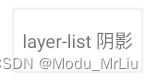
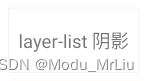
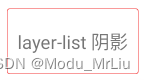
<?xml version="1.0" encoding="utf-8"?>
<layer-list xmlns:android="http://schemas.android.com/apk/res/android">
<item>
<shape android:shape="rectangle">
<solid android:color="#CAEEEEEE" />
<corners android:radius="2dp" />
</shape>
</item>
<item
android:bottom="2dp"
android:left="2dp"
android:right="2dp"
android:top="2dp">
<shape android:shape="rectangle">
<solid android:color="@android:color/white" />
<corners android:radius="2dp" />
</shape>
</item>
</layer-list>
<TextView
android:layout_width="100dp"
android:layout_height="50dp"
android:layout_gravity="center_horizontal"
android:layout_margin="10dp"
android:background="@drawable/layer_shadow"
android:gravity="center"
android:text="layer-list 阴影" />
elevation 阴影
elevation是Material Design提供的一种阴影效果,只有API21及以上才支持使用;以前我没怎么用过,我写demo时尝试了一下这些属性主要作用于 ViewGroup
对于验收环节不是很严格的话,这种实现也可以过关,使用也很简单,主要用到了 elevation + translationZ + outlineSpotShadowColor 属性,未设置outlineSpotShadowColor会用系统默认灰色
效果
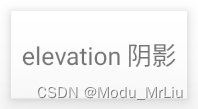
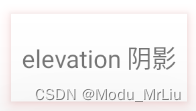
<LinearLayout
android:layout_width="wrap_content"
android:layout_height="wrap_content"
android:layout_gravity="center"
android:layout_marginBottom="10dp"
android:background="@color/white"
android:elevation="5dp"
android:orientation="vertical"
android:outlineSpotShadowColor="#f00000"
android:translationZ="1dp">
<TextView
android:layout_width="100dp"
android:layout_height="50dp"
android:layout_gravity="center_horizontal"
android:gravity="center"
android:text="elevation 阴影" />
</LinearLayout>
CardView 阴影
CardView是Material Design提供的一种外层(ViewGroup)控件,只有API21及以上才支持使用;内部采用的方式好像也是elevation + translationZ结合的方式
对于CardView不是太了解的话,可以去看看 CardView卡片化效果,可以快速实现圆角化、阴影等效果等
效果
<androidx.cardview.widget.CardView xmlns:android="http://schemas.android.com/apk/res/android"
xmlns:app="http://schemas.android.com/apk/res-auto"
android:layout_width="wrap_content"
android:layout_height="wrap_content"
android:layout_gravity="center_horizontal"
android:layout_marginBottom="10dp"
android:background="@color/white"
android:translationZ="3dp"
app:cardElevation="5dp">
<TextView
android:layout_width="100dp"
android:layout_height="50dp"
android:layout_gravity="center_horizontal"
android:gravity="center"
android:text="CardView 阴影" />
</androidx.cardview.widget.CardView>
.9图 阴影
设计需求来源于设计,所以也要从设计中找方案;使用.9图首先需要设计提供可用于制作.9图的原图,原图中已经实现了阴影效果,我们只要负责做.9图即可
很多设计应该并不提供.9图,所以往往需要我们 自行制作.9图 ,这里我就不去制作了,因为每个人的原图都不同,所以最好是掌握 制作.9图的方法
项目:像我项目中这样的阴影背景布局(需要设计提供一张一半高度+自带阴影的背景图),.9图可自动拉伸
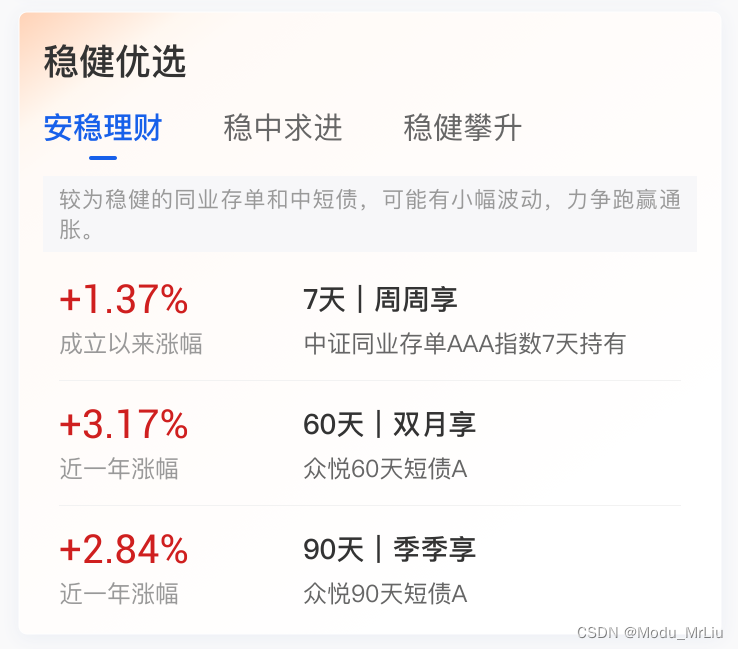
自定义控件 阴影
我直接在百度找自定义阴影控件的时候,发现了github上的一个三方库,然后取了一个自定义控件类 ShadowDrawable,经测试也可以直接使用
官方效果图
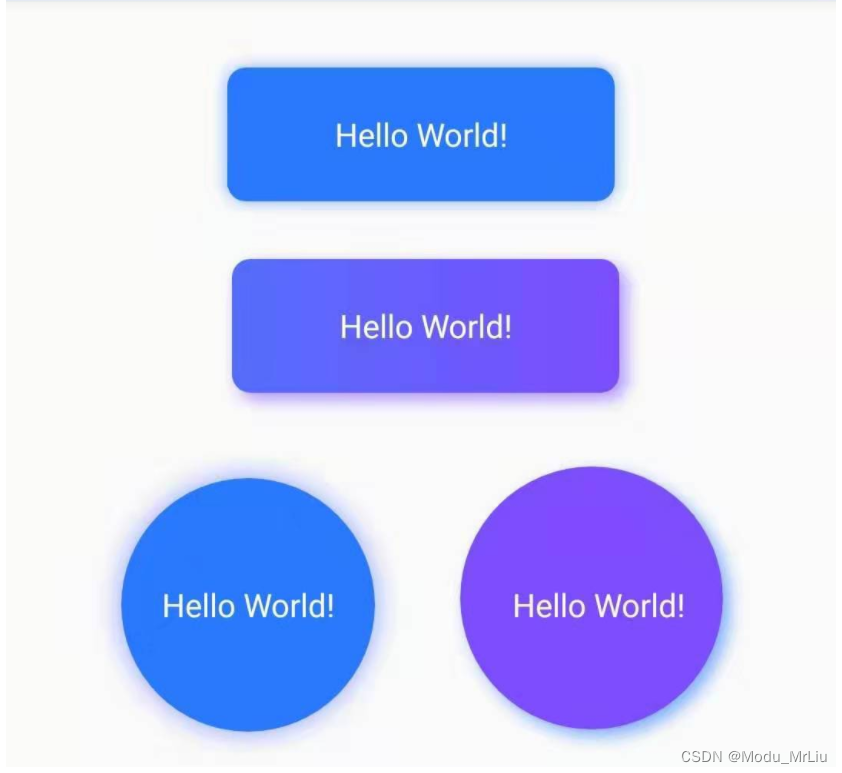
package com.example.kotlindemo;
import android.graphics.Canvas;
import android.graphics.Color;
import android.graphics.ColorFilter;
import android.graphics.LinearGradient;
import android.graphics.Paint;
import android.graphics.PixelFormat;
import android.graphics.PorterDuff;
import android.graphics.PorterDuffXfermode;
import android.graphics.RectF;
import android.graphics.Shader;
import android.graphics.drawable.Drawable;
import android.view.View;
import androidx.annotation.NonNull;
import androidx.annotation.Nullable;
import androidx.core.view.ViewCompat;
public class ShadowDrawable extends Drawable {
private Paint mShadowPaint;
private Paint mBgPaint;
private int mShadowRadius;
private int mShape;
private int mShapeRadius;
private int mOffsetX;
private int mOffsetY;
private int mBgColor[];
private RectF mRect;
public final static int SHAPE_ROUND = 1;
public final static int SHAPE_CIRCLE = 2;
private ShadowDrawable(int shape, int[] bgColor, int shapeRadius, int shadowColor, int shadowRadius, int offsetX, int offsetY) {
this.mShape = shape;
this.mBgColor = bgColor;
this.mShapeRadius = shapeRadius;
this.mShadowRadius = shadowRadius;
this.mOffsetX = offsetX;
this.mOffsetY = offsetY;
mShadowPaint = new Paint();
mShadowPaint.setColor(Color.TRANSPARENT);
mShadowPaint.setAntiAlias(true);
mShadowPaint.setShadowLayer(shadowRadius, offsetX, offsetY, shadowColor);
mShadowPaint.setXfermode(new PorterDuffXfermode(PorterDuff.Mode.DST_ATOP));
mBgPaint = new Paint();
mBgPaint.setAntiAlias(true);
}
@Override
public void setBounds(int left, int top, int right, int bottom) {
super.setBounds(left, top, right, bottom);
mRect = new RectF(left + mShadowRadius - mOffsetX, top + mShadowRadius - mOffsetY, right - mShadowRadius - mOffsetX,
bottom - mShadowRadius - mOffsetY);
}
@Override
public void draw(@NonNull Canvas canvas) {
if (mBgColor != null) {
if (mBgColor.length == 1) {
mBgPaint.setColor(mBgColor[0]);
} else {
mBgPaint.setShader(new LinearGradient(mRect.left, mRect.height() / 2, mRect.right,
mRect.height() / 2, mBgColor, null, Shader.TileMode.CLAMP));
}
}
if (mShape == SHAPE_ROUND) {
canvas.drawRoundRect(mRect, mShapeRadius, mShapeRadius, mShadowPaint);
canvas.drawRoundRect(mRect, mShapeRadius, mShapeRadius, mBgPaint);
} else {
canvas.drawCircle(mRect.centerX(), mRect.centerY(), Math.min(mRect.width(), mRect.height())/ 2, mShadowPaint);
canvas.drawCircle(mRect.centerX(), mRect.centerY(), Math.min(mRect.width(), mRect.height())/ 2, mBgPaint);
}
}
@Override
public void setAlpha(int alpha) {
mShadowPaint.setAlpha(alpha);
}
@Override
public void setColorFilter(@Nullable ColorFilter colorFilter) {
mShadowPaint.setColorFilter(colorFilter);
}
@Override
public int getOpacity() {
return PixelFormat.TRANSLUCENT;
}
public static void setShadowDrawable(View view, Drawable drawable) {
view.setLayerType(View.LAYER_TYPE_SOFTWARE, null);
ViewCompat.setBackground(view, drawable);
}
/**
* 为指定View添加阴影
* @param view 目标View
* @param shapeRadius View的圆角
* @param shadowColor 阴影的颜色
* @param shadowRadius 阴影的宽度
* @param offsetX 阴影水平方向的偏移量
* @param offsetY 阴影垂直方向的偏移量
*/
public static void setShadowDrawable(View view, int shapeRadius, int shadowColor, int shadowRadius, int offsetX, int offsetY) {
ShadowDrawable drawable = new ShadowDrawable.Builder()
.setShapeRadius(shapeRadius)
.setShadowColor(shadowColor)
.setShadowRadius(shadowRadius)
.setOffsetX(offsetX)
.setOffsetY(offsetY)
.builder();
view.setLayerType(View.LAYER_TYPE_SOFTWARE, null);
ViewCompat.setBackground(view, drawable);
}
/**
* 为指定View设置带阴影的背景
* @param view 目标View
* @param bgColor View背景色
* @param shapeRadius View的圆角
* @param shadowColor 阴影的颜色
* @param shadowRadius 阴影的宽度
* @param offsetX 阴影水平方向的偏移量
* @param offsetY 阴影垂直方向的偏移量
*/
public static void setShadowDrawable(View view, int bgColor, int shapeRadius, int shadowColor, int shadowRadius, int offsetX, int offsetY) {
ShadowDrawable drawable = new ShadowDrawable.Builder()
.setBgColor(bgColor)
.setShapeRadius(shapeRadius)
.setShadowColor(shadowColor)
.setShadowRadius(shadowRadius)
.setOffsetX(offsetX)
.setOffsetY(offsetY)
.builder();
view.setLayerType(View.LAYER_TYPE_SOFTWARE, null);
ViewCompat.setBackground(view, drawable);
}
/**
* 为指定View设置指定形状并带阴影的背景
* @param view 目标View
* @param shape View的形状 取值可为:GradientDrawable.RECTANGLE, GradientDrawable.OVAL, GradientDrawable.RING
* @param bgColor View背景色
* @param shapeRadius View的圆角
* @param shadowColor 阴影的颜色
* @param shadowRadius 阴影的宽度
* @param offsetX 阴影水平方向的偏移量
* @param offsetY 阴影垂直方向的偏移量
*/
public static void setShadowDrawable(View view, int shape, int bgColor, int shapeRadius, int shadowColor, int shadowRadius, int offsetX, int offsetY) {
ShadowDrawable drawable = new ShadowDrawable.Builder()
.setShape(shape)
.setBgColor(bgColor)
.setShapeRadius(shapeRadius)
.setShadowColor(shadowColor)
.setShadowRadius(shadowRadius)
.setOffsetX(offsetX)
.setOffsetY(offsetY)
.builder();
view.setLayerType(View.LAYER_TYPE_SOFTWARE, null);
ViewCompat.setBackground(view, drawable);
}
/**
* 为指定View设置带阴影的渐变背景
* @param view
* @param bgColor
* @param shapeRadius
* @param shadowColor
* @param shadowRadius
* @param offsetX
* @param offsetY
*/
public static void setShadowDrawable(View view, int[] bgColor, int shapeRadius, int shadowColor, int shadowRadius, int offsetX, int offsetY) {
ShadowDrawable drawable = new ShadowDrawable.Builder()
.setBgColor(bgColor)
.setShapeRadius(shapeRadius)
.setShadowColor(shadowColor)
.setShadowRadius(shadowRadius)
.setOffsetX(offsetX)
.setOffsetY(offsetY)
.builder();
view.setLayerType(View.LAYER_TYPE_SOFTWARE, null);
ViewCompat.setBackground(view, drawable);
}
public static class Builder {
private int mShape;
private int mShapeRadius;
private int mShadowColor;
private int mShadowRadius;
private int mOffsetX;
private int mOffsetY;
private int[] mBgColor;
public Builder() {
mShape = ShadowDrawable.SHAPE_ROUND;
mShapeRadius = 12;
mShadowColor = Color.parseColor("#4d000000");
mShadowRadius = 18;
mOffsetX = 0;
mOffsetY = 0;
mBgColor = new int[1];
mBgColor[0] = Color.TRANSPARENT;
}
public Builder setShape(int mShape) {
this.mShape = mShape;
return this;
}
public Builder setShapeRadius(int ShapeRadius) {
this.mShapeRadius = ShapeRadius;
return this;
}
public Builder setShadowColor(int shadowColor) {
this.mShadowColor = shadowColor;
return this;
}
public Builder setShadowRadius(int shadowRadius) {
this.mShadowRadius = shadowRadius;
return this;
}
public Builder setOffsetX(int OffsetX) {
this.mOffsetX = OffsetX;
return this;
}
public Builder setOffsetY(int OffsetY) {
this.mOffsetY = OffsetY;
return this;
}
public Builder setBgColor(int BgColor) {
this.mBgColor[0] = BgColor;
return this;
}
public Builder setBgColor(int[] BgColor) {
this.mBgColor = BgColor;
return this;
}
public ShadowDrawable builder() {
return new ShadowDrawable(mShape, mBgColor, mShapeRadius, mShadowColor, mShadowRadius, mOffsetX, mOffsetY);
}
}
}
var testView = findViewById<TextView>(R.id.test_view)
/* 为指定View设置带阴影的背景
* @param view 目标View
* @param bgColor View背景色
* @param shapeRadius View的圆角
* @param shadowColor 阴影的颜色
* @param shadowRadius 阴影的宽度
* @param offsetX 阴影水平方向的偏移量
* @param offsetY 阴影垂直方向的偏移量
*/
ShadowDrawable.setShadowDrawable(
testView, Color.parseColor("#FFFFFF"), 8,
Color.parseColor("#992979FF"), 6, 0, 0
); }
GradientDrawable 阴影(项目自用)
我简单的看了下,当前在项目中用的这种方式采用的是 Shape + GradientDrawable 的方式,因为是公司大佬写的,有部分源码我也还没细看,固将关键部分抽离出来,经测试后正常生效
主要分为三部分
因为具体阴影设置是在代码中统一设置,固相关效果查看总效果图即可
shape 顶层方法
package com.example.kotlindemo
import android.graphics.drawable.GradientDrawable
typealias ColorInt = Int
typealias Px = Int
typealias FloatPx = Float
internal const val NO_GETTER = "Getter not available"
inline fun shapeDrawable(fill: GradientDrawable.() -> Unit): GradientDrawable =
GradientDrawable().also {
it.gradientType = GradientDrawable.LINEAR_GRADIENT
it.fill()
}
enum class Shape {
RECTANGLE, OVAL, LINE, RING,
}
typealias ShapeInt = Int
fun toInt(s: Shape): ShapeInt = when (s) {
Shape.RECTANGLE -> GradientDrawable.RECTANGLE
Shape.OVAL -> GradientDrawable.OVAL
Shape.LINE -> GradientDrawable.LINE
Shape.RING -> GradientDrawable.RING
}
enum class Orientation {
TOP_BOTTOM, TR_BL, RIGHT_LEFT, BR_TL, BOTTOM_TOP, BL_TR, LEFT_RIGHT, TL_BR,
}
private fun GradientDrawable.toOrientation(orientation: Orientation): GradientDrawable.Orientation =
when (orientation) {
Orientation.TOP_BOTTOM -> GradientDrawable.Orientation.TOP_BOTTOM
Orientation.TR_BL -> GradientDrawable.Orientation.TR_BL
Orientation.RIGHT_LEFT -> GradientDrawable.Orientation.RIGHT_LEFT
Orientation.BR_TL -> GradientDrawable.Orientation.BR_TL
Orientation.BOTTOM_TOP -> GradientDrawable.Orientation.BOTTOM_TOP
Orientation.BL_TR -> GradientDrawable.Orientation.BL_TR
Orientation.LEFT_RIGHT -> GradientDrawable.Orientation.LEFT_RIGHT
Orientation.TL_BR -> GradientDrawable.Orientation.TL_BR
}
var GradientDrawable.shapeEnum: Shape
set(value) {
shape = toInt(value)
}
@Deprecated(message = NO_GETTER, level = DeprecationLevel.HIDDEN) get() = error(NO_GETTER)
fun rectangleGradientShape(
radius: FloatPx = Float.NaN,
colors: IntArray,
orientation: Orientation,
fill: GradientDrawable.() -> Unit = {}
): GradientDrawable =
shapeDrawable {
shapeEnum = Shape.RECTANGLE
setColors(colors)
this.orientation = toOrientation(orientation)
// DO NOT CHANGE
// RADIUS AND COLOR ORDER IS IMPORTANT FOR RIPPLES!
if (!radius.isNaN()) {
cornerRadius = radius
}
fill.invoke(this)
}
fun rectangleShape(
radius: FloatPx = Float.NaN,
color: ColorInt,
size: Px? = null,
fill: GradientDrawable.() -> Unit = {}
): GradientDrawable =
shapeDrawable {
shapeEnum = Shape.RECTANGLE
solidColor = color
size?.let {
this.size = it
}
// DO NOT CHANGE
// RADIUS AND COLOR ORDER IS IMPORTANT FOR RIPPLES!
if (!radius.isNaN()) {
cornerRadius = radius
}
fill.invoke(this)
}
fun circleShape(color: ColorInt, size: Px? = null): GradientDrawable = shapeDrawable {
shape = GradientDrawable.OVAL
solidColor = color
size?.let {
this.size = it
}
}
var GradientDrawable.solidColor: ColorInt
set(value) = setColor(value)
@Deprecated(message = NO_GETTER, level = DeprecationLevel.HIDDEN) get() = error(NO_GETTER)
var GradientDrawable.size: Px
set(value) = setSize(value, value)
get() = intrinsicWidth
class Stroke {
var width: Px = -1
var color: ColorInt = -1
var dashWidth: FloatPx = 0F
var dashGap: FloatPx = 0F
}
inline fun GradientDrawable.stroke(fill: Stroke.() -> Unit): Stroke = Stroke().also {
it.fill()
setStroke(it.width, it.color, it.dashWidth, it.dashGap)
}
class Size {
var width: Px = -1
var height: Px = -1
}
inline fun GradientDrawable.size(fill: Size.() -> Unit): Size = Size().also {
fill(it)
setSize(it.width, it.height)
}
class Corners {
var radius: FloatPx = 0F
var topLeft: FloatPx = Float.NaN
var topRight: FloatPx = Float.NaN
var bottomLeft: FloatPx = Float.NaN
var bottomRight: FloatPx = Float.NaN
internal fun FloatPx.orRadius(): FloatPx = takeIf { it >= 0 } ?: radius
}
fun Corners.render(): FloatArray = floatArrayOf(
topLeft.orRadius(), topLeft.orRadius(),
topRight.orRadius(), topRight.orRadius(),
bottomRight.orRadius(), bottomRight.orRadius(),
bottomLeft.orRadius(), bottomLeft.orRadius()
)
inline fun GradientDrawable.corners(fill: Corners.() -> Unit): Corners = Corners().also {
it.fill()
cornerRadii = it.render()
}
fun GradientDrawable.corners(
radius: FloatPx = 0f,
topLeft: FloatPx = Float.NaN,
topRight: FloatPx = Float.NaN,
bottomLeft: FloatPx = Float.NaN,
bottomRight: FloatPx = Float.NaN
): Corners = Corners().also {
it.radius = radius
it.topLeft = topLeft
it.topRight = topRight
it.bottomLeft = bottomLeft
it.bottomRight = bottomRight
cornerRadii = it.render()
}
package com.example.kotlindemo
import android.view.View
import androidx.core.graphics.toColorInt
fun View.warpInWhiteShadow(radius: Float = 0f, topLeft: Float = Float.NaN, topRight: Float = Float.NaN, bottomLeft: Float = Float.NaN, bottomRight: Float = Float.NaN) {
background = rectangleShape(color = "#1AFFFFFF".toColorInt()) {
corners(radius, topLeft, topRight, bottomLeft, bottomRight)
}
translationZ = 6f
}
//application的上下文,我这边demo就不复杂化了,主要是为了尺寸适配更好看一些
//inline val Int.dp: Int
// get() = (this * AppContext.resources.displayMetrics.density + 0.5f).toInt()
//
//inline val Float.dp: Float
// get() = (this * AppContext.resources.displayMetrics.density + 0.5f).toInt().toFloat()
使用方式
//先设置底层的阴影背景
var selfView = findViewById<TextView>(R.id.self_view)
selfView.warpInWhiteShadow(topLeft = 6f, topRight = 6f)
//再设置控件的背景
selfView.background = rectangleShape(color = Color.WHITE) {
corners(topLeft = 4f, topRight = 4f)
}
xml 总览
为了防止有的朋友查看 xml 设置,特记录于此
<?xml version="1.0" encoding="utf-8"?>
<LinearLayout xmlns:android="http://schemas.android.com/apk/res/android"
xmlns:tools="http://schemas.android.com/tools"
android:layout_width="match_parent"
android:layout_height="match_parent"
xmlns:app="http://schemas.android.com/apk/res-auto"
android:orientation="vertical">
<TextView
android:layout_width="100dp"
android:layout_height="50dp"
android:layout_gravity="center_horizontal"
android:layout_marginTop="10dp"
android:background="@drawable/shape_shadow"
android:gravity="center"
android:text="伪阴影" />
<TextView
android:layout_width="100dp"
android:layout_height="50dp"
android:layout_gravity="center_horizontal"
android:layout_margin="10dp"
android:background="@drawable/layer_shadow"
android:gravity="center"
android:text="layer-list 阴影" />
<LinearLayout
android:layout_width="wrap_content"
android:layout_height="wrap_content"
android:layout_gravity="center"
android:layout_marginBottom="10dp"
android:background="@color/white"
android:elevation="5dp"
android:orientation="vertical"
android:translationZ="1dp">
<TextView
android:layout_width="100dp"
android:layout_height="50dp"
android:layout_gravity="center_horizontal"
android:gravity="center"
android:text="elevation 阴影" />
</LinearLayout>
<androidx.cardview.widget.CardView xmlns:android="http://schemas.android.com/apk/res/android"
xmlns:app="http://schemas.android.com/apk/res-auto"
android:layout_width="wrap_content"
android:layout_height="wrap_content"
android:layout_gravity="center_horizontal"
android:layout_marginBottom="10dp"
android:background="@color/white"
android:translationZ="3dp"
app:cardElevation="5dp">
<TextView
android:layout_width="100dp"
android:layout_height="50dp"
android:layout_gravity="center_horizontal"
android:gravity="center"
android:text="CardView 阴影" />
</androidx.cardview.widget.CardView>
<TextView
android:id="@+id/test_view"
android:layout_width="100dp"
android:layout_height="50dp"
android:layout_gravity="center_horizontal"
android:layout_marginTop="10dp"
android:gravity="center"
android:text="自定义 阴影" />
<TextView
android:id="@+id/self_view"
android:layout_width="100dp"
android:layout_height="50dp"
android:layout_gravity="center_horizontal"
android:layout_marginTop="10dp"
android:gravity="center"
android:text="项目 阴影" />
</LinearLayout>
原文地址:https://blog.csdn.net/qq_20451879/article/details/131510444
本文来自互联网用户投稿,该文观点仅代表作者本人,不代表本站立场。本站仅提供信息存储空间服务,不拥有所有权,不承担相关法律责任。
如若转载,请注明出处:http://www.7code.cn/show_13781.html
如若内容造成侵权/违法违规/事实不符,请联系代码007邮箱:suwngjj01@126.com进行投诉反馈,一经查实,立即删除!