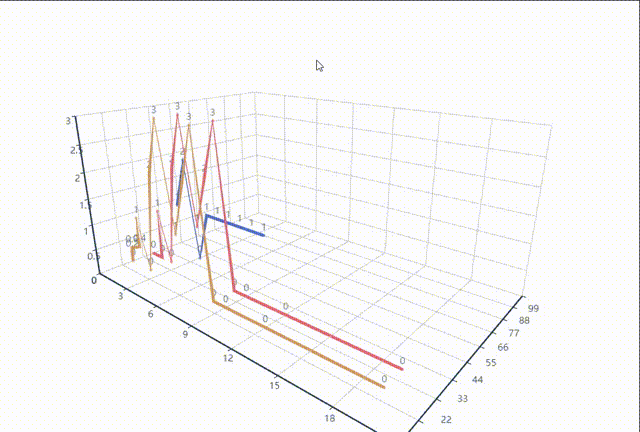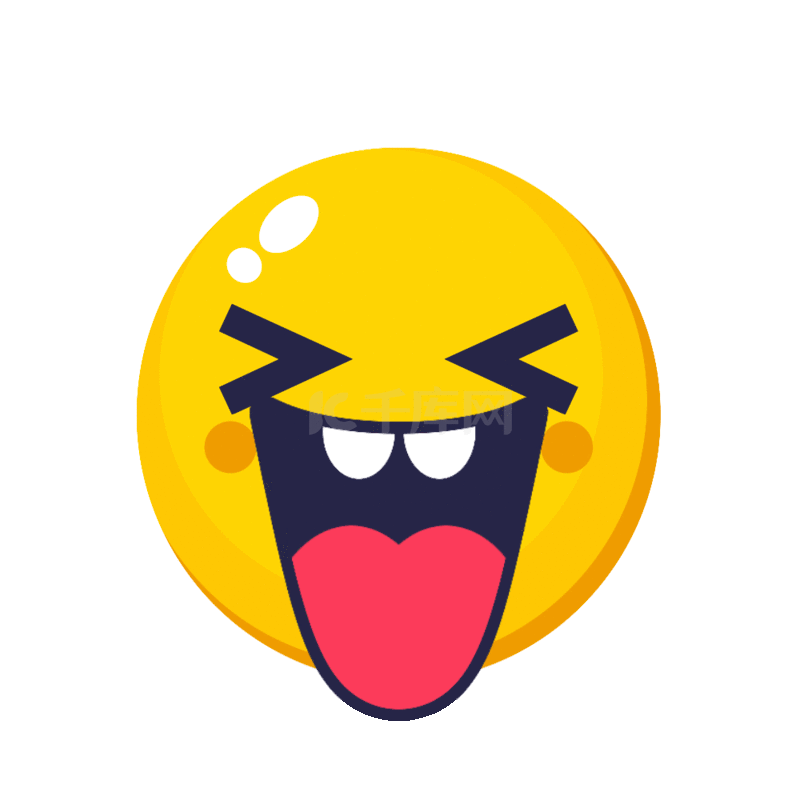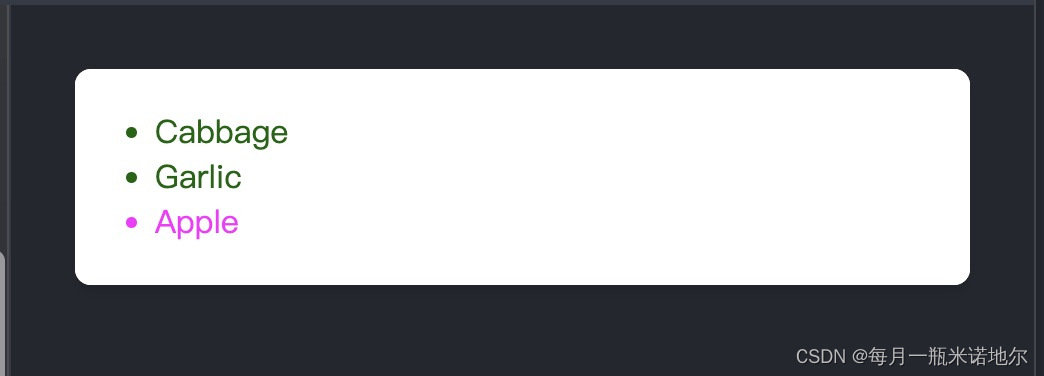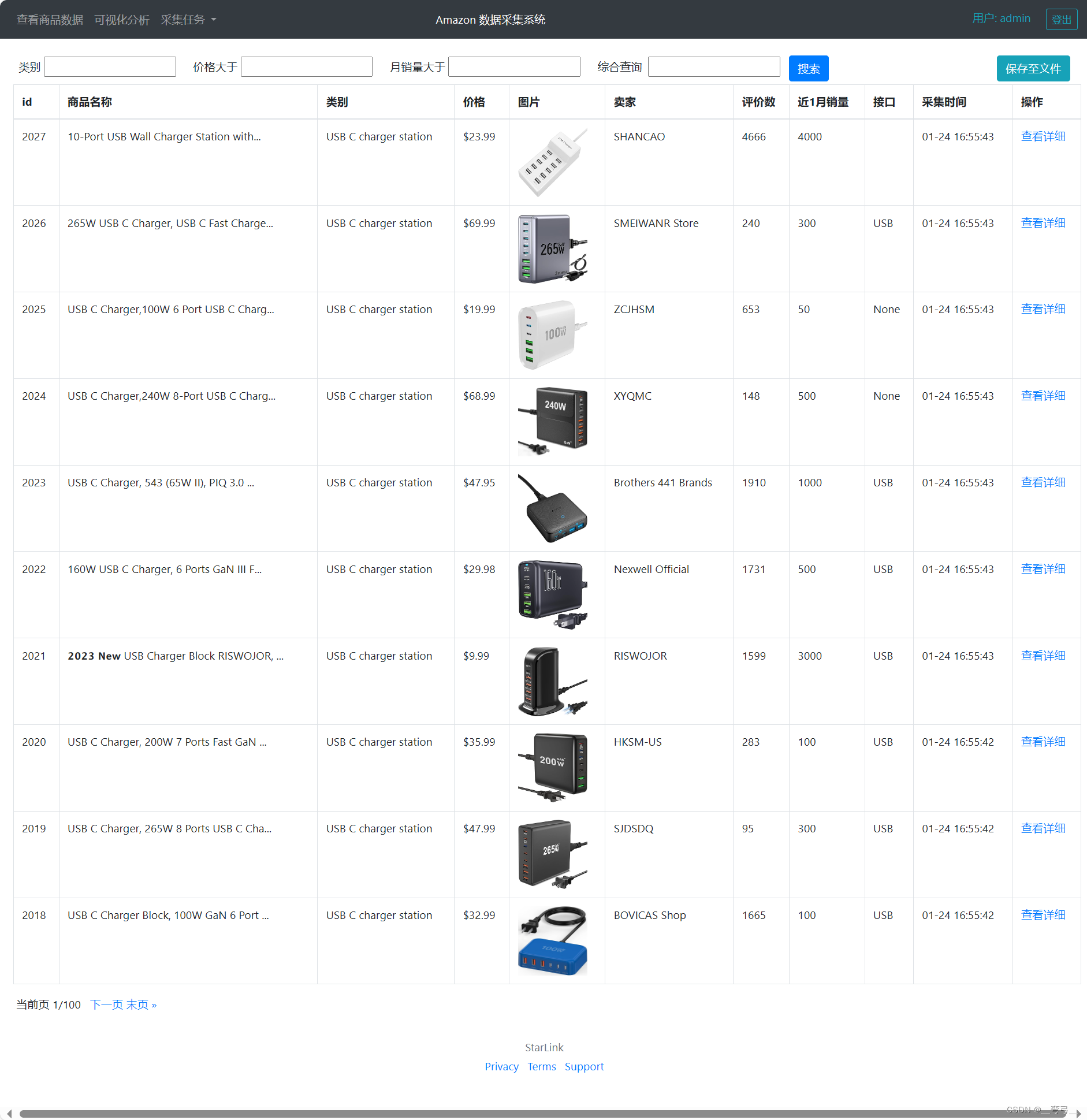本文介绍: 引言 最近做 Dashboard大屏展示,用到了 echarts / echarts-for–react,官网文档的参考手册用过的都知道那叫一个不方便,本文整理了开发中常用的一些接口属性,有啥遗漏的地方后续会继续补充。 一、标题 title / 副标题 title: { text: ‘Echarts ‘, // 主标题名称 link: ‘https://echarts.apache.org/examples/zh/index.h…
四、锦上添花(legend,tooltip,grid,visualMap)
引言
最近做 Dashboard大屏展示,用到了 echarts / echarts-for-react,官网文档的参考手册用过的都知道那叫一个不方便,本文整理了开发中常用的一些接口属性,有啥遗漏的地方后续会继续补充。
一、标题 title / 副标题
title: {
text: 'Echarts ', // 主标题名称
link: 'https://echarts.apache.org/examples/zh/index.html', // 点击主标题跳转
textStyle: { //主标题文本设置
color: '#C28D21', //颜色
fontSize: 20, //大小
fontStyle: 'oblique', //斜体
fontWeight: '700', //粗体
fontFamily: 'monospace', //字体
textBorderColor: "#000", //描边
textBorderWidth: '1', //描边的宽度
textShadowColor: '#8c8c8c', //阴影颜色
textShadowBlur: '5', //阴影的宽度
textShadowOffsetX: '-10', //阴影向X偏移
textShadowOffsetY: '30', //阴影向Y偏移
},
subtext: '百度', //副标题名称
sublink: 'http://www.baidu.com', //副标题超链接
subtextStyle: {//副标题的属性
color: '#fff',
// 其他属性类比主标题
},
itemGap: 3, //主副标题间距
x: 'center', //主副标题的水平位置
y: 'top', //主副标题的垂直位置
padding: [20, 20, 0, 20],, //标题内边距:上右下左
backgroundColor: '#ccc',//背景颜色;
borderColor: '#000', //边框的颜色
borderWidth: 5, //标签线框
borderRadius: 10, //边框切圆角
shadowBlur: 10, //阴影模糊大小.
shadowColor: '#d9d9d9', //阴影颜色
shadowOffsetX: '40', //阴影水平方向上的偏移距离
shadowOffsetY: '30', //阴影垂直方向上的偏移距离
textAlign: 'auto', //整体(包括 text 和 subtext)的水平对齐
textVerticalAlign: 'auto',//整体(包括 text 和 subtext)的垂直对齐
}
二、坐标轴(以 y 轴为例)
yAxis: [{
name: 'Online(vehicles)', // y轴名称(含义/单位)
nameLocation: 'end', // 坐标轴名称显示位置。('start''center''end')
nameTextStyle:{ // 名称样式
color:"#65ABE7", // 蓝绿色
color: '#8c8c8c', // 会覆盖上面的颜色
fontSize:12,
},
// nameGap: 15, // 坐标轴名称与轴线之间的距离。
// nameRotate: 0, // 坐标轴名字旋转,角度值。
// inverse: false, // 是否是反向坐标轴。
// offset: 0, // 轴相对于默认位置的偏移,在相同的 position 上有多个 Y 轴的时候有用。
// gridIndex: 0 , // 轴所在的 grid 的索引,默认位于第一个 grid。(一般用于多个Y轴时)
// triggerEvent: false , // 坐标轴的标签是否响应和触发鼠标事件,默认不响应。
// zlevel: 0 ,
// z: 0 , //z值小的图形会被z大的图形覆盖,z相比zlevel优先级低,且不会创建新的Canvas。
type: 'value', // 数值轴(动态) 若为 'category' 即类别轴
splitLine: { // 当type:category时,该属性无效
show: false // 隐藏grid网格线
},
axisLine: { // 轴线样式
show: true,
lineStyle: { color: '#d9d9d9', width: 2 }
},
axisTick: {
show: false // 此处无效, 需 type: 'category'
},
axisLabel: { // 轴刻度标签(数值样式设置)
// inside: true, // 各数值显示在 柱状图内部
color: '#8c8c8c'
},
data: [120, 132, 101, 134, 90, 230, 210]
},
{ // 双y轴 配置类似上面
show: false,
name: 'Rate',
type: 'value',
splitLine: {
show: false
},
axisLine: {
show: true,
lineStyle: { color: '#d9d9d9', width: 2 }
},
axisLabel: {
// inside: true,
color: '#8c8c8c'
},
// data: 数据部分在series 中设置,
// 当type:category时,此处须设置类似: data: ['Mon', 'Tue', 'Wed', 'Thu','Sun']
}],三、series 系列(数据配置)
series: [
{
name: 'Today', // 该组数据的名称 默认会出现在提示框tooltip中
type: 'line', // 设置折线图类型 也可 bar pie heatmap...
smooth: true, // 折线设置光滑属性
data: [120, 132, 101, 134, 90], // 数值轴的数据
itemStyle: { // 设置数据样式
normal: {
color: '#40a9ff',
lineStyle: {
width: 2,
color: '#40a9ff'
}
}
},
},
{ // 多组数据 比如多折现图
smooth: true,
name: 'Rate',
type: 'line',
stack: 'Total',
data: data: [2, 2, 2, 2, 2,]
itemStyle: {
normal: {
color: '#40a9ff', // 数据点颜色
label: { // 给各数值设置标签
show: true,
textStyle: { // 标签文本样式
color: '#fff' //白色
}
},
lineStyle: { // 线的样式
width: 2,
type: 'dotted', //'dotted'虚线,默认'solid'实线
color: '#40a9ff'
}
}
},
},
] 为了丰富图、轴的表现形式,通常可以在 series 中设置富文本标签(label)加上 rich 属性实现,比如要实现饼图的某个类别 cityE 富文本化,呈现以下效果: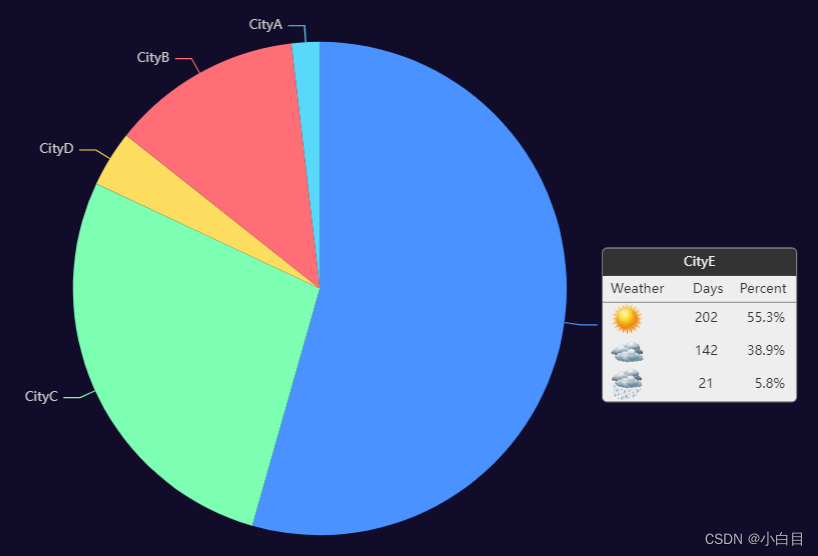
series: [
{
type: 'pie',
radius: '65%', // 饼图占图表整个区域的比例
center: ['50%', '50%'], // 水平,垂直方向位置
selectedMode: 'single', // 表示是否支持多个类别选中 此处为单个
data: [
{
value: 148, // 富文本突出的某个数据
name: 'CityE', // 富文本突出的某个数据
label: {
formatter: [ // 自定义内容样式
'{title|{b}}{abg|}',
' {weatherHead|Weather}{valueHead|Days}{rateHead|Percent}',
'{hr|}',
' {Sunny|}{value|202}{rate|55.3%}',
' {Cloudy|}{value|142}{rate|38.9%}',
' {Showers|}{value|21}{rate|5.8%}'
].join('n'),
backgroundColor: '#eee',
borderColor: '#777',
borderWidth: 1,
borderRadius: 4,
rich: { // 富文本各部分属性设置
title: {
color: '#eee',
align: 'center'
},
abg: {
backgroundColor: '#333',
width: '100%',
align: 'right',
height: 25,
borderRadius: [4, 4, 0, 0]
},
Sunny: {
height: 30,
align: 'left',
backgroundColor: {
image: weatherIcons.Sunny
}
},
Cloudy: {
height: 30,
align: 'left',
backgroundColor: {
image: weatherIcons.Cloudy
}
},
Showers: {
height: 30,
align: 'left',
backgroundColor: {
image: weatherIcons.Showers
}
},
weatherHead: {
color: '#333',
height: 24,
align: 'left'
},
hr: {
borderColor: '#777',
width: '100%',
borderWidth: 0.5,
height: 0
},
value: {
color: '#333',
width: 20,
padding: [0, 20, 0, 45],
align: 'center'
},
valueHead: {
color: '#333',
width: 20,
padding: [0, 20, 0, 30],
align: 'center'
},
rate: {
color: '#333',
width: 40,
align: 'right',
padding: [0, 10, 0, 0]
},
rateHead: {
color: '#333',
width: 40,
align: 'center',
padding: [0, 10, 0, 0]
}
}
}
},
{ value: 75, name: 'CityC' },
{ value: 10, name: 'CityD' },
{ value: 34, name: 'CityB' },
{ value: 5, name: 'CityA' }
],
// 以下不是富文本的内容 一般用于鼠标 滑过/点击 饼图时出现强调效果
emphasis: {
itemStyle: {
shadowBlur: 10,
shadowOffsetX: 0,
shadowColor: 'rgba(0, 0, 0, 0.5)'
}
}
}
]
四、锦上添花(legend,tooltip,grid,visualMap)
4.1 图例 legend
legend: {
data: ['Today', 'Yesterday'],
x: 'right', // 调整水平位置
y: 'center', // 调整垂直位置
padding: [0, 50, 50, 0], // 设置内边距
orient: 'vertical', // 竖直排列方向
icon:'circle' // 设置图例形状
},4.2 提示框tooltip
tooltip: {
trigger: 'axis', // 触发条件:'axis'多用于 bar line,'item'数据项触发
axisPointer: { // 坐标轴指示
type: 'shadow' // 鼠标悬浮到图上,显示阴影。
},
formatter: '{a} : {c}', // 提示信息:{a}(系列名){b}(类目值){c}(数值)
// formatter 可传入自定义函数
formatter: function (params) {
let s = ''
params.forEach(item => {
s += item.name + "</br>" + item.marker + item.seriesName + ':' + item.value
})
return s
}
},4.3 网格 grid
grid: {
top: 50, // 设置图表位置
bottom: 50,
left: '45%',
width: '35%' // 设置图表宽度
containLabel: true // 隐藏坐标轴
},4.4 视觉映射
visualMap: {
min: 0, // 设置数值范围
max: 10,
inRange: {
color: ['#e6f7ff', '#bae7ff', '#91d5ff', '#69c0ff'] // 设置颜色类别
}五、图表实战
5.1 横向柱状图

const getBar = () => {
let option = {
title: {
text: 'Today Top Packages',
padding: [20, 20, 0, 20],
},
tooltip: {
trigger: 'axis',
axisPointer: {
type: 'shadow'
},
formatter: '{a} : {c}',
},
grid: {
left: '3%',
right: '0',
bottom: '2%',
// containLabel: false // 隐藏坐标轴
},
xAxis: {
name: 'Running in Vehicles',
type: 'value',
boundaryGap: [0, 0.01],
show: 'true',
axisLine: {
// "show": false // 隐藏线
},
axisTick: {
"show": false // 隐藏刻度
},
splitLine: {
"show": false // 隐藏刻度 grid 区域中的分隔线
}
},
yAxis: {
axisLabel: {
margin: 1,
padding: 3,
inside: true,
baseline: 'bottom',
textStyle: { // 其余属性默认使用全局文本样式,详见TEXTSTYLE
// align: 'top',
fontSize: 14,
color: '#bfbfbf'
}
},
type: 'category',
data: ['aaa', 'sss', 'sda', 'ddew', 'ewedw', 'sd23', 'packages name(long)',],
// data: bar[0],
axisLine: {
"show": false
},
axisTick: {
"show": false
},
},
series: [
{
barWidth: 10,
name: 'Running in Vehicles',
type: 'bar',
label: {
show: true,
position: 'right'
},
// data: bar[1],
data: [10, 52, 20, 34, 30, 38, 22],
itemStyle: {
normal: {
barBorderRadius: [0, 25, 25, 0],
color: new echarts.graphic.LinearGradient(0, 1, 0, 0, [{
offset: 0,
color: "#40a9ff" // 0% 处的颜色
},
{
offset: 0.5,
color: "#40a9ff" // 60% 处的颜色
},
{
offset: 1,
color: "#01ccfe", // 100% 处的颜色
barBorderRadius: [0, 25, 25, 0],
}], false)
}
},
},
]
};
return option
}
<ReactEcharts
style={{ width: '40%', boxShadow: '0 0 10px #ccc', margin: '0 0 1% 1%', }}
option={getBar()}
notMerge={true}
lazyUpdate={true}
>
</ReactEcharts>5.2 双向柱状图
const getBars = (title, xr, yr, xl, yl, unit, t) => {
let option = {
title: {
text: title,
padding: [20, 0, 0, 20],
},
legend: {
data: ['Download', 'Deploy'],
y: 'bottom'
},
tooltip: {
trigger: 'axis',
axisPointer: { // 坐标轴指示器,坐标轴触发有效
type: 'shadow' // 默认为直线,可选为:'line' | 'shadow'
},
formatter: function (params) {
let s = ''
params.forEach(item => {
s += item.name + "</br>" + item.marker + item.seriesName + " " + t + ' : ' + item.value + unit
})
return s
}
},
grid: [
// 右图
{
top: 50,
bottom: 50,
left: '45%',
width: '35%'
},
//左图
{
top: 50,
bottom: 50,
width: '35%'
}],
xAxis: [ //横向为x
// 右图 部署
{
name: unit,
position: 'bottom',
type: 'value',
min: 0,
// max: 100,
// splitNumber: 2,
show: 'true', // 若设置fale 下面三个无效
axisLine: {
show: true // 不写默认false
},
splitLine: {
show: false // 隐藏刻度 grid 区域中的分隔线 不写默认true
}
},
// 左图
{
name: unit,
gridIndex: 1, // grid 的索引
position: 'bottom',
type: 'value',
inverse: true, // 反转显示
min: 0,
// max: 100,
// splitNumber: 2
show: 'true', // 若设置fale 下面三个无效
axisLine: {
show: true // 不写默认false
},
splitLine: {
show: false // 隐藏刻度 grid 区域中的分隔线 不写默认true
}
}
],
yAxis: [{
// data:['a','b','c','d','e',],
data: yr,
type: 'category',
position: 'right',
show: true,
axisLine: {
show: true // 不写默认false
},
axisTick: {
show: false, // 隐藏刻度 默认为true
},
},
{
// data:['aa','ba','ca','ad','ea',],
data: yl,
gridIndex: 1,
type: 'category',
show: true, // 因为共用y轴,此处写默认为true
axisLine: {
show: true // 不写默认false
},
axisTick: {
show: false,
},
}
],
series: [{
name: 'Deploy',
type: 'bar',
label: {
normal: {
// show: true,
// position: 'right' //控制显示位置 不写默认inside
}
},
itemStyle: { color: '#1890ff' },
// data: [16, 66, 37, 53, 20, 84,],
data: xr
},
{
name: 'Download',
type: 'bar',
xAxisIndex: 1,
yAxisIndex: 1,
// stack: '总量',
label: {
normal: {
// show: true
}
},
itemStyle: { color: '#b5f5ec' },
// data: [12, 45, 100, 65, 20, 69],
data: xl
}
]
};
return option
}
<ReactEcharts
style={{ width: '100%' }}
option={
// getBars('Top AVG-Time')
getBars('Top AVG-Time', bar2[0]?.[1], bar2[0]?.[0], bar2[1]?.[1], bar2[1]?.[0], 'min', 'Time')
}
notMerge={true}
lazyUpdate={true}
>
</ReactEcharts>
// 筛选框用定位处理
<span style={{ position: 'absolute', right: '1px', top: '1px' }}>
<div>
<Select defaultValue={times2} style={{ width: 80 }} bordered={false}
getPopupContainer={(triggerNode) => triggerNode.parentNode}
onChange={(value) => {
setTimes2(value);
}}
>
<Option value="day" >&nbsp;Day &nbsp;</Option>
<Option value="week">Week</Option>
</Select>
</div>
</span>
原文地址:https://blog.csdn.net/qq_37974755/article/details/124859941
本文来自互联网用户投稿,该文观点仅代表作者本人,不代表本站立场。本站仅提供信息存储空间服务,不拥有所有权,不承担相关法律责任。
如若转载,请注明出处:http://www.7code.cn/show_27674.html
如若内容造成侵权/违法违规/事实不符,请联系代码007邮箱:suwngjj01@126.com进行投诉反馈,一经查实,立即删除!
主题授权提示:请在后台主题设置-主题授权-激活主题的正版授权,授权购买:RiTheme官网
声明:本站所有文章,如无特殊说明或标注,均为本站原创发布。任何个人或组织,在未征得本站同意时,禁止复制、盗用、采集、发布本站内容到任何网站、书籍等各类媒体平台。如若本站内容侵犯了原著者的合法权益,可联系我们进行处理。