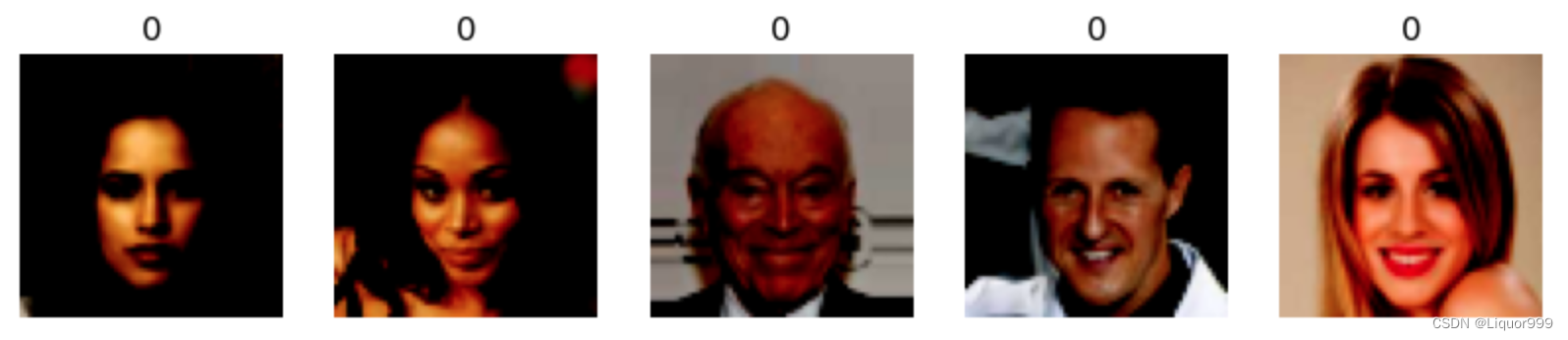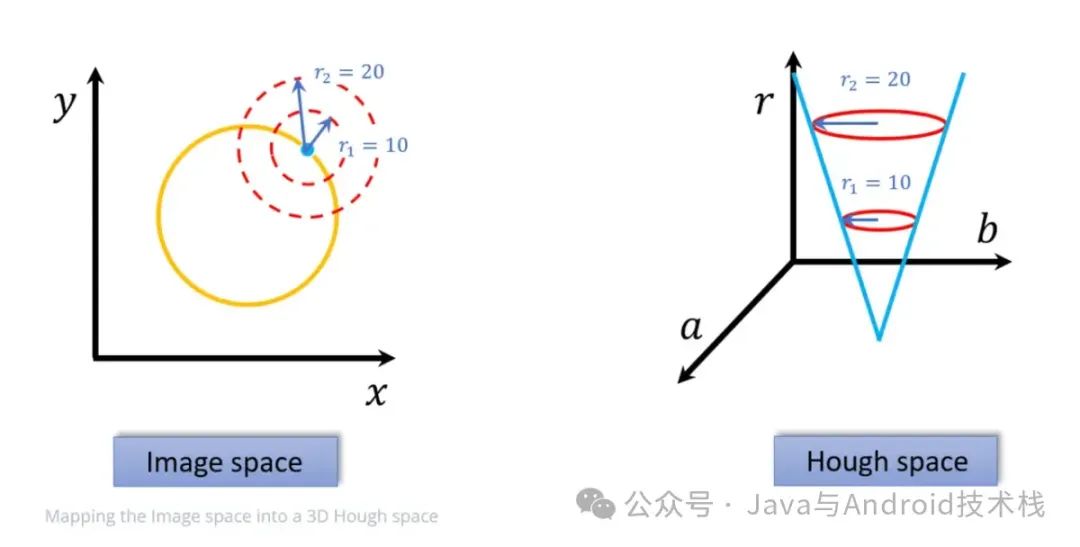二、使用 QGraphicsView 和 QGraphicsPixmapItem
-
手动旋转绘制: 使用 QPainter 的旋转函数,手动计算旋转后的坐标并绘制图像。这种方式需要自己处理旋转后的坐标变换,相对复杂一些。
-
使用 QGraphicsView 和 QGraphicsPixmapItem: 使用 QGraphicsView 架构绘制图形对象,并在 QGraphicsScene 中添加 QGraphicsPixmapItem,然后通过旋转 QGraphicsPixmapItem 实现图像旋转。
-
使用 QTransform: 使用 QTransform 类来应用变换,通过旋转矩阵来对图像进行旋转,然后使用 QPainter 绘制旋转后的图像。这种方法能够简化坐标变换的操作。
-
利用 OpenGL: 利用 Qt 的 QOpenGLWidget 和 OpenGL 的旋转操作,在 OpenGL 上下文中进行图像的绘制和旋转。这种方法适用于需要更高级别的图形操作和性能要求较高的场景。
每种方法都有其特点和适用场景,选择其中一种取决于你的需求和熟悉程度。通常情况下,QTransform 是实现图像旋转最常用且较为简便的方式。
一、用手搓(QPainter)
手搓代码订阅专栏私聊免费发链接:https://download.csdn.net/download/qq_43445867/88562187
二、使用 QGraphicsView 和 QGraphicsPixmapItem
1、创建一个 QGraphicsScene 对象。然后加载图像到 QPixmap 中,
2、创建 QGraphicsPixmapItem 对象,并将图像加载到这个 QGraphicsPixmapItem 中。
3、分别使用 setPos() 和 setRotation() 函数,设置图像的位置和旋转角度。
4、将 QGraphicsPixmapItem 添加到 QGraphicsScene 中
5、创建一个 QGraphicsView 对象,并将 QGraphicsScene 设置为 QGraphicsView 的场景,最终显示了这个 QGraphicsView。
6、通过修改 setPos() 和 setRotation() 函数中的参数,可以设置图像的位置和旋转角度。这种方法相比手动绘制更简单,并且使用 QGraphicsView 和 QGraphicsPixmapItem 更方便地进行图像的操作和显示。
7、创建一个定时器 QTimer,并将其连接到一个 Lambda 函数,Lambda 函数中每次定时器超时时都会更新图像的旋转角度。在每个超时事件中,图像的旋转角度增加 1 度,并通过 setRotation() 函数应用于 QGraphicsPixmapItem,从而使图像持续旋转。然后使用 timer.start() 启动定时器,并设定每 30 毫秒更新一次旋转角度
#include <QApplication>
#include <QGraphicsScene>
#include <QGraphicsView>
#include <QGraphicsPixmapItem>
#include <QPixmap>
#include <QTimer>
int main(int argc, char *argv[]) {
QApplication app(argc, argv);
// 创建 QGraphicsScene
QGraphicsScene scene;
// 加载图像到 QPixmap
QPixmap pixmap("statI.png");
// 创建 QGraphicsPixmapItem 并将图像加载到 QGraphicsPixmapItem 中
QGraphicsPixmapItem *pixmapItem = new QGraphicsPixmapItem(pixmap);
// 设置图像的旋转中心点为图像中心
pixmapItem->setTransformOriginPoint(pixmap.width() / 2, pixmap.height() / 2);
// 将 QGraphicsPixmapItem 添加到 QGraphicsScene 中
scene.addItem(pixmapItem);
// 创建 QGraphicsView,并将 QGraphicsScene 设置为它的场景
QGraphicsView view(&scene);
// 显示 QGraphicsView
view.show();
// 创建定时器,并连接到槽函数以持续更新旋转角度
QTimer timer;
QObject::connect(&timer, &QTimer::timeout, [&]() {
static qreal rotationAngle = 0.0;
rotationAngle += 1.0; // 每次增加旋转角度
// 将旋转角度应用于 QGraphicsPixmapItem
pixmapItem->setRotation(rotationAngle);
});
timer.start(30); // 每 30 毫秒更新一次旋转角度
return app.exec();
}三、使用 QTransform 实现图像旋转
使用 Qt 提供的图形组件和定时器来实现图像的加载和旋转,通过设置合适的中心点以及应用 QTransform 进行变换操作,达到了让图像围绕自身中心点旋转的效果。
// 创建 QTransform 对象,并应用旋转变换
QTransform transform;
transform.translate(pixmap.width() / 2, pi
transform.rotate(rotationAngle); // 绕中心点旋转
transform.translate(-pixmap.width() / 2, -
// 将变换应用于 QGraphicsPixmapItem
pixmapItem->setTransform(transform);通过使用 QGraphicsScene、QGraphicsView 和 QGraphicsPixmapItem 这些 Qt 图形组件来显示图像,并使用 QTimer 定时器来控制图像的旋转。
#include <QApplication>
#include <QGraphicsScene>
#include <QGraphicsView>
#include <QGraphicsPixmapItem>
#include <QPixmap>
#include <QTransform>
#include <QTimer>
int main(int argc, char *argv[]) {
QApplication app(argc, argv);
// 创建 QGraphicsScene
QGraphicsScene scene;
// 加载图像到 QPixmap
QPixmap pixmap(":/path/to/your/image.png");
// 创建 QGraphicsPixmapItem 并将图像加载到 QGraphicsPixmapItem 中
QGraphicsPixmapItem *pixmapItem = new QGraphicsPixmapItem(pixmap);
// 设置图像的中心点为原点
pixmapItem->setTransformOriginPoint(pixmap.width() / 2, pixmap.height() / 2);
// 将 QGraphicsPixmapItem 添加到 QGraphicsScene 中
scene.addItem(pixmapItem);
// 创建 QGraphicsView,并将 QGraphicsScene 设置为它的场景
QGraphicsView view(&scene);
// 显示 QGraphicsView
view.show();
// 创建定时器,并连接到槽函数以持续更新旋转角度
QTimer timer;
QObject::connect(&timer, &QTimer::timeout, [&]() {
static qreal rotationAngle = 0.0;
rotationAngle += 1.0; // 每次增加旋转角度
// 创建 QTransform 对象,并应用旋转变换
QTransform transform;
transform.translate(pixmap.width() / 2, pixmap.height() / 2); // 将原点移动到中心
transform.rotate(rotationAngle); // 绕中心点旋转
transform.translate(-pixmap.width() / 2, -pixmap.height() / 2); // 将原点移回原位
// 将变换应用于 QGraphicsPixmapItem
pixmapItem->setTransform(transform);
});
timer.start(30); // 每 30 毫秒更新一次旋转角度
return app.exec();
}四、利用 OpenGL
待研究
原文地址:https://blog.csdn.net/qq_43445867/article/details/134486077
本文来自互联网用户投稿,该文观点仅代表作者本人,不代表本站立场。本站仅提供信息存储空间服务,不拥有所有权,不承担相关法律责任。
如若转载,请注明出处:http://www.7code.cn/show_35560.html
如若内容造成侵权/违法违规/事实不符,请联系代码007邮箱:suwngjj01@126.com进行投诉反馈,一经查实,立即删除!