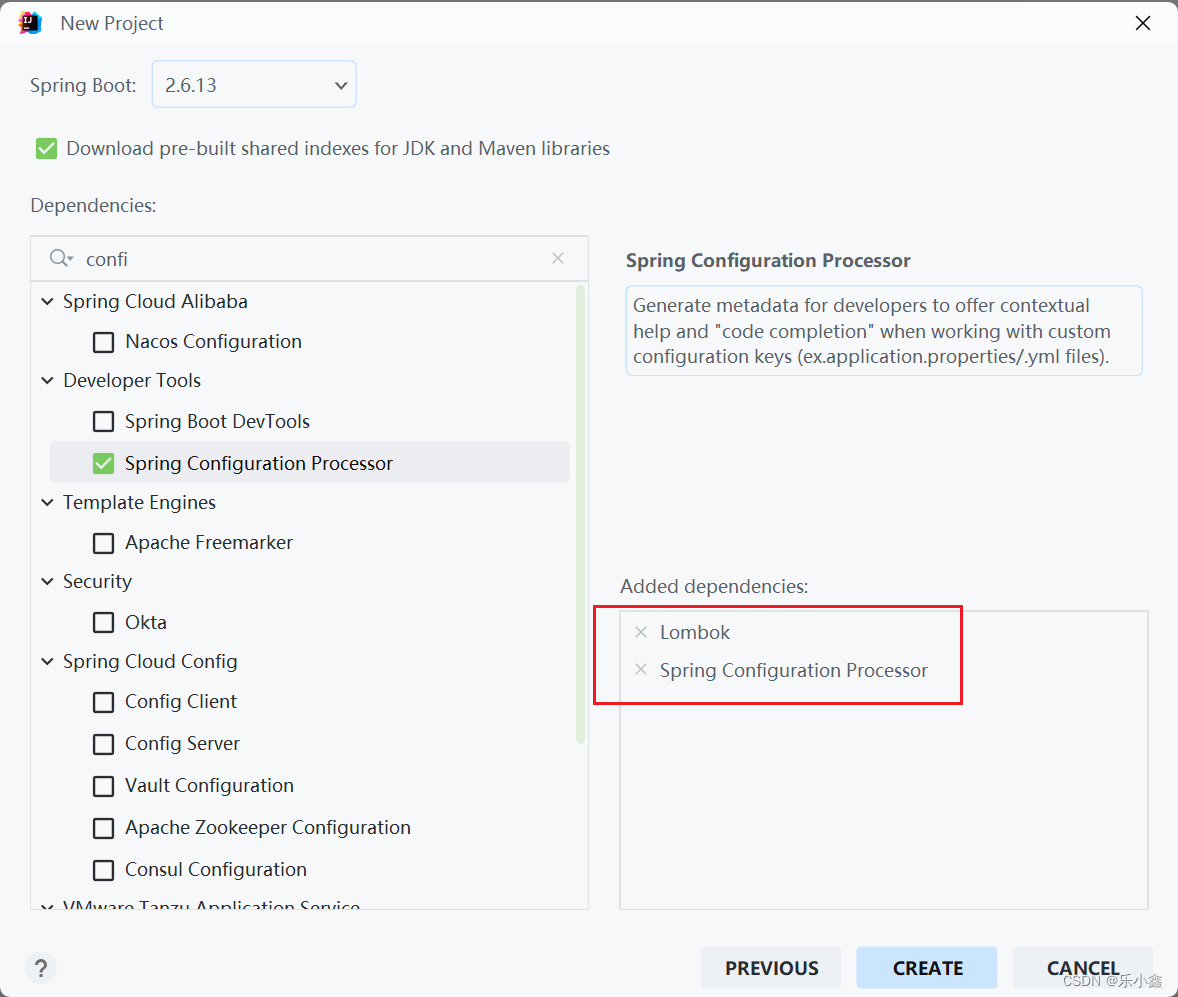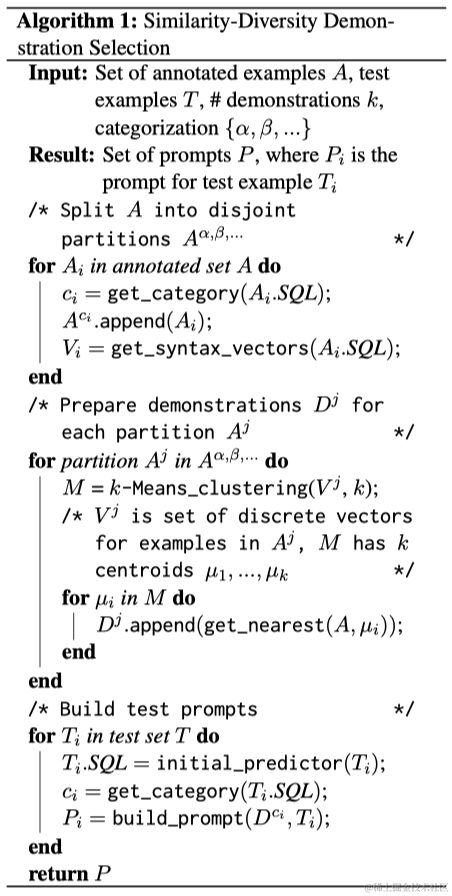本文介绍: 我们在前面的章回中介绍了各种Sliver相关的组件:SliverList,SliverGrid,SliverAppBar和SliverPadding,本章回将综合使用它们。下面是示例程序的运行
我们在上一章回中介绍了SliverPadding组件相关的内容,本章回中将介绍Sliver综合示例.闲话休提,让我们一起Talk Flutter吧。
概念介绍
我们在前面的章回中介绍了各种Sliver相关的组件:SliverList,SliverGrid,SliverAppBar和SliverPadding,本章回将综合使用它们。下面是示例程序的
运行效果图。不过在使用之前还需要介绍一个新组件:CustomScrollView。该组件相当于一个粘合剂,它可以把各个Sliver组件组合在一起。010slivers
使用方法
和其它组件类似,该组件提供了相关的属性来控制自己,
下面是该组件中常用的属性,掌握这些属性后就可以使用该组件了。
示例代码
上面是的代码中使用了前面章回中介绍过的所有与Sliver相关的组件,整个界面的外层使用CustomScollView当作容器,容器里的组件全部是SliVer相关的组件,最
上方是SliverAppBar组件,它下面是SliverList和SliverGrid组件,向上滑动时SliverBar会被折叠,SliverList和SliverGrid会跟着一起滚动,不过它们
是做为一个整体来滚动而不是像ListView中一个条目,一个条目地滚动。具体的滚动效果可以看开篇的程序运行效果图。这个程序中包含的内容比较多,单是SliverList
就有好几个,大家可以对比着看,建议大家自己动手去实践,这样可以真正体会到SliverList等组件的功能,以及它们包含的细节。
看官们,与”Sliver综合示例”相关的内容就介绍到这里,欢迎大家在评论区交流与讨论!
声明:本站所有文章,如无特殊说明或标注,均为本站原创发布。任何个人或组织,在未征得本站同意时,禁止复制、盗用、采集、发布本站内容到任何网站、书籍等各类媒体平台。如若本站内容侵犯了原著者的合法权益,可联系我们进行处理。