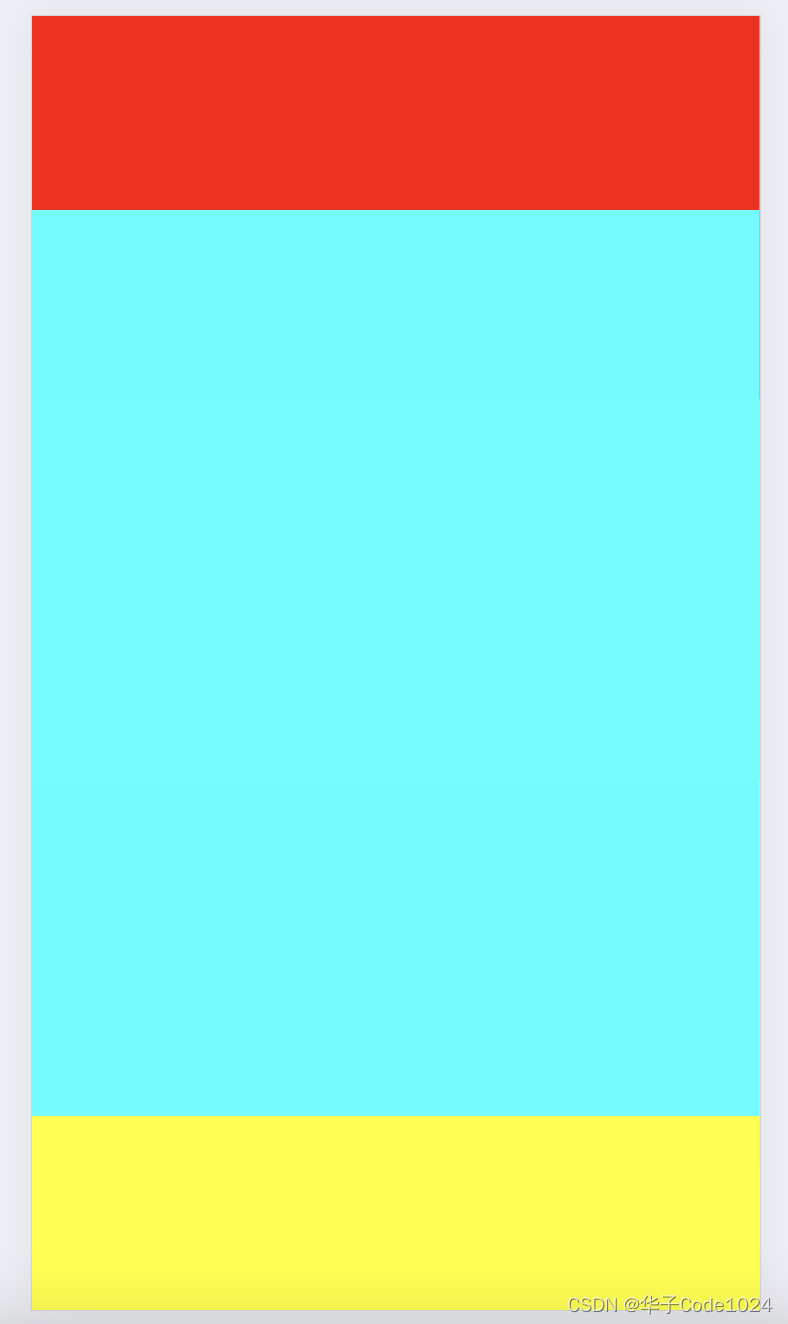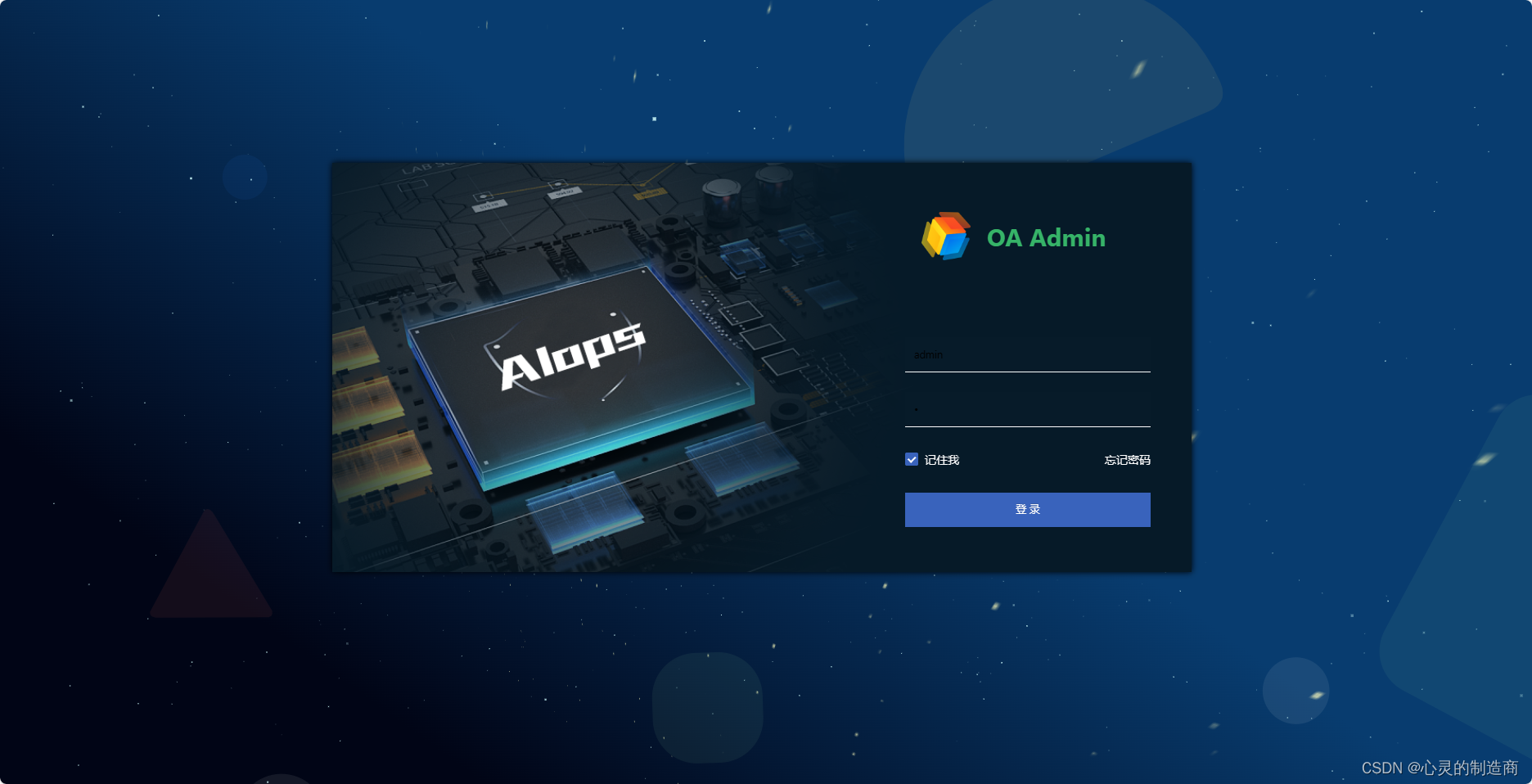需求:vue项目移动端,用户需要对某个盒子双指缩放还可以滑动来查看内容
方法一:纯手写双指事件
1.HTML
2.js
缩放可以用css中的transform:scale 和 zoom
最后选择了zoom,用transform对盒子缩放后,滚动条有问题,滑动不到顶部去,有部分内容查看不了,滑动不了
方法二:插件Easyscroller
git地址:https://github.com/ulesta/easyscroller
声明:本站所有文章,如无特殊说明或标注,均为本站原创发布。任何个人或组织,在未征得本站同意时,禁止复制、盗用、采集、发布本站内容到任何网站、书籍等各类媒体平台。如若本站内容侵犯了原著者的合法权益,可联系我们进行处理。